Because of the diversity of media here at The Photo Touch Pro, it can often be difficult to understand how the colors may come out on a particular piece. Proofing is a way to get an idea of the resulting colors and gradations of your product before you order. Simply download one of the profiles below for the media of your choice and install it on your computer. Once installed, you can proof in Photoshop using the instructions provided below.
Installation
1. Download the profiles desired from below.
2. Make sure Photoshop is closed.
3a. Windows: right click on each profile one by one and select Install
3b. Mac: Copy and paste the profiles to the proper folder below.
Operating System ICC File Folder Location
OSX Library > Colorsync > Profiles
OS 9.2.2 System Folder > Colorsync > Profiles
Proofing
Proofing is done in photoshop by going to the View menu and selecting Proof Setup and clicking Custom. You can quickly turn the last applied profile on and off using View>Proof Colors. When proofing, use the Relative Colorimetric or Perceptual rendering intent stated below.
|
Small Premium Prints |
Large Premium Prints |
Canvas |
Canvas (no OBA’s) |
Metallic Prints |
Fine Art Prints |
Wall Cling |
|
For premium prints sizes 4×6, 5×7, and 8×10 |
For premium prints sizes above 8×10 |
For canvas products including canvas prints, wraps, and wraps in float. |
For non OBA canvas products including canvas prints, wraps, and wraps in float. |
For metallic print products of any size |
For fine art print products of any size |
For wall cling products of any size |
* Use Relative Colorimetric unless printing a black and white image or relative seems to block up details in some areas.
** Use Perceptual with black point compensation unless you are getting no noticeable blocking with relative, and prefer its deeper more contrasted feel.
Note: “Economy Prints”, “Press Printed”, and “Prints on Metal” profiles are unavailable at this time.
Embedding
Note: To get the best output on each media, send your images in either ProPhoto or Adobe RGB. If, however, you want to replicate how your print looks when printed on a certain media, then embed that medias profile into the image. Warning this may clip colors in your image permanently. You should save your embedded file as a different file name.
Embedding profiles can be done in photoshop. Open your image, and go to the Edit menu and select Convert to Profile. Change the Destination Space dropdown to your desired profile. Leave the Engine at Adobe (ACE). Set the Intent to Relative. (Unlike proofing, you will always want to use the Relative intent.) Use Black Point Compensation should be checked as well as Use Dither. Whether or not to flatten the image to preserve appearance is up to you. Click OK. Now go to File>Save As to open the save dialog. Make sure that under the Save options at the bottom, the ICC Profile: SelectedProfile box is checked. This will embed the selected profile into the document so that the results can be replicated across multiple media.
If during your proofing you wish to print with a different rendering intent other than the one suggested, make sure and notify us so we can replicate your intended output as closely as possible. Simply adding a comment with your upload, or giving us a quick call works great. In addition to embedding one of our profiles, we will accept images in sRGB, Adobe RGB, and ProPhoto RGB color spaces. Other possibilities may be available upon request. If you have any questions, comments, or concerns, please give us a call at (970)-744-4580.